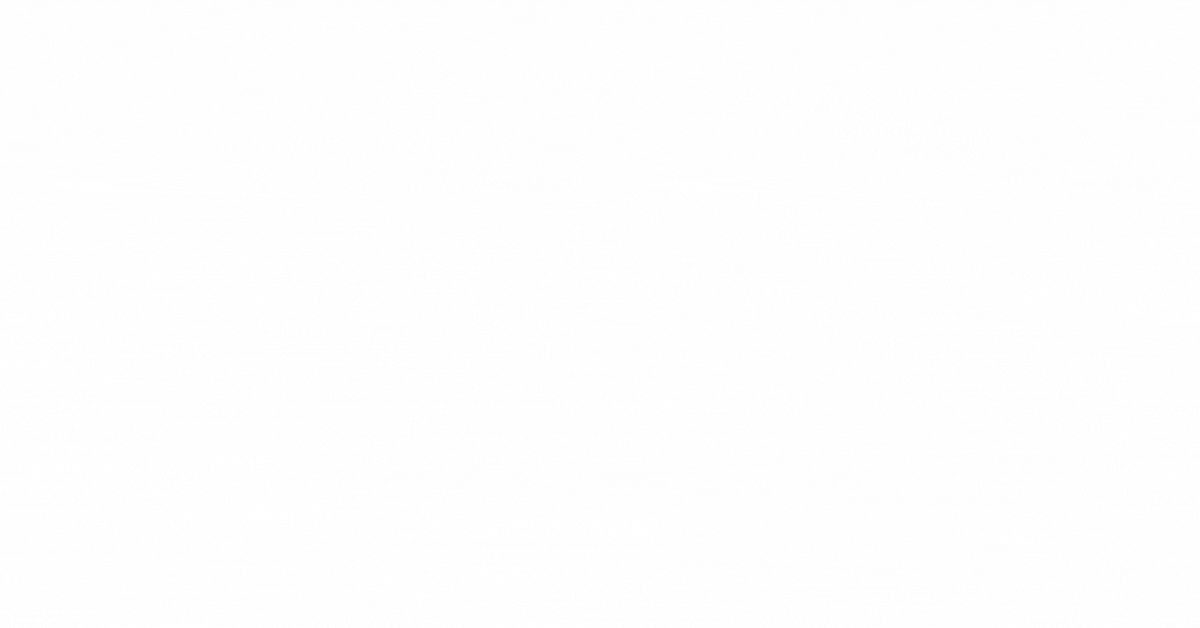Beamer vs PowerPoint: Why LaTeX Beamer Is the Better Choice for Academic Presentations
Written by LaTeX Writer Official on Oct 12, 2025
In academia, business, and professional settings, slide presentations are essential for sharing ideas. Two main tools dominate the scene: Beamer (a LaTeX class) and PowerPoint (part of Microsoft Office). Choosing the right one affects how polished and readable your slides are.
Beamer (LaTeX) generates high-quality PDF slides with precise typesetting, while PowerPoint offers an intuitive, drag-and-drop interface. For example, PowerPoint has historically dominated the market (≈95% share), reflecting its ubiquity in industry. The choice between Beamer vs PowerPoint can influence the professionalism and engagement of your presentation, especially for technical vs business content.
What is Beamer?
Beamer is a LaTeX document class for creating presentation slides. It produces PDF slides with crisp fonts and mathematics, making it ideal for academic presentations. Beamer is free and open source (LPPL/GPL license) and integrates with the LaTeX ecosystem. Its slides are defined in a .tex file, so you write content in code rather than drag-and-drop.
For instance, a minimal Beamer document might look like this (title and one frame shown):
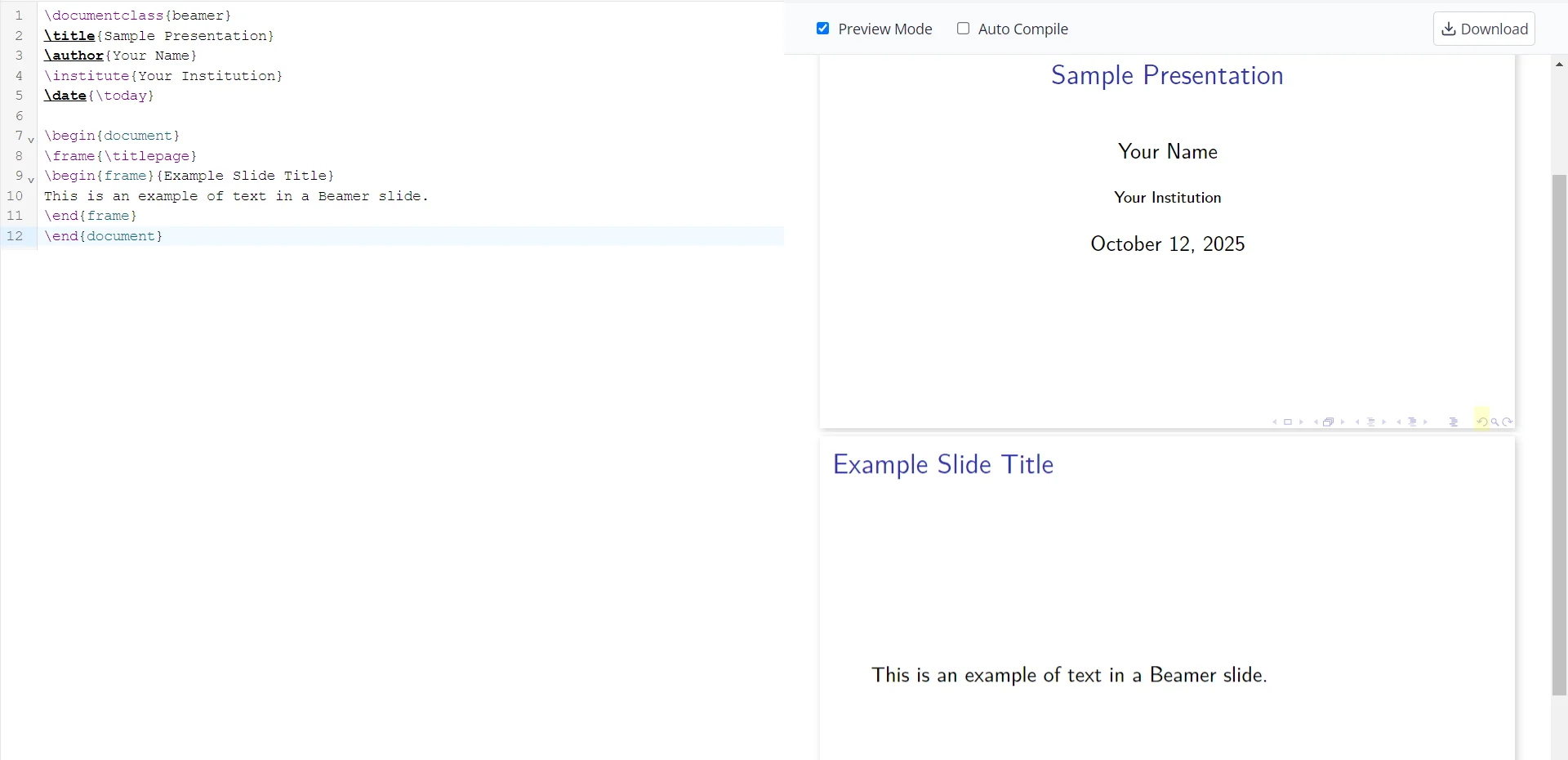
Beamer outputs a single PDF that looks the same on any device. Its appearance can be changed by selecting built-in themes and color schemes, and every LaTeX command (sectioning, lists, tables, math, etc.) works inside Beamer slides. Beamer is especially used for academic talks, research seminars, and thesis defenses – situations demanding precise math and clean formatting.
What is PowerPoint?
Microsoft PowerPoint is a widely-used WYSIWYG presentation program in the Office suite. It features an intuitive user interface with many preset slide designs and templates. Users drag text boxes, images, charts, or videos onto slides and customize them on the fly.
PowerPoint excels at multimedia: you can easily embed images, audio, video clips, and fancy animations. It's the go-to tool for business slides and corporate presentations, and is tightly integrated with Microsoft 365 for real-time collaboration and cloud sharing. For example, PowerPoint supports live co-editing via OneDrive/Microsoft 365 and exporting slides in multiple formats (PPTX, PDF, MP4, etc.). Because it's bundled with Office, PowerPoint is available on virtually every company computer.
Positives of Beamer
High-quality typesetting
Beamer (LaTeX) uses TeX's advanced typesetting, so equations and text look crisp. "With LaTeX the best mathematical layout is available". Complex formulas and symbols are rendered professionally by default.
Precise layout control
Everything on a slide is defined in code, so you have fine-grained control of fonts, spacing, colors and alignment. As one source notes, Beamer lets you "globally" change colors and fonts while preserving detailed control. You can create overlays (incremental reveals) easily.
LaTeX integration
Beamer can use the full LaTeX ecosystem. You can include bibliographies (BibTeX), consistent theorem numbering, and create graphics with TikZ/PGF and pgfplots. For example, any diagram drawn with TikZ in a Beamer slide will use the same fonts as the text.
Portable PDF output
Slides compile to PDF, ensuring identical rendering on any platform. There's no "version mismatch" issue: a slide deck looks the same everywhere. This makes sharing reliable and the output printer-friendly.
Free and open-source
Beamer is free under the LaTeX Project Public License/GPL. You don't need to buy any software, and anyone can install TeXLive/MiKTeX on any computer.
Negatives of Beamer
Steep learning curve
Beamer requires learning LaTeX syntax. It's not WYSIWYG, so beginners must spend time studying commands. A user notes, "The learning curve is steeper, but excellent tutorials and user communities are available".
Slower editing workflow
Because it's code-based, making quick visual edits (like dragging an image to a new position) requires editing code and recompiling. Inserting or repositioning graphics can be cumbersome compared to PowerPoint's immediate feedback.
Limited interactivity
Beamer's PDF output doesn't natively support advanced animations or embedded video like PowerPoint. (Packages like media9 exist, but are more involved.) This limits flashy transitions and embedded multimedia.
Less intuitive for non-technical users
Those unfamiliar with LaTeX may find typing markup tedious. As one observer notes, using a markup language can be "brain dependent" and harder for some users. Non-academic teams often lack Beamer templates, so copying corporate branding can be difficult.
Positives of PowerPoint
User-friendly interface
PowerPoint is extremely intuitive. Its ribbon menus, drag-and-drop editing, and WYSIWYG design mean anyone can start creating slides immediately. There are thousands of built-in templates and color themes, so even non-designers can make polished slides quickly.
Multimedia support
It's easy to insert photos, charts, animations, audio or video into PowerPoint slides. Interactive features (animations, transitions, and live polls) can boost engagement. Because of this, complex data can be visualized with charts/SmartArt and presentations become lively.
Collaboration and ubiquity
PowerPoint's integration with Microsoft 365 and OneDrive allows real-time co-editing on the same file. In business and education, teams often share and jointly edit PPTX files. Its wide adoption means recipients can usually open and view slides without compatibility issues.
Templates and consistency
A large library of slide templates and master slides ensures a uniform look. Designing new slides from a template is fast, maintaining consistency in fonts and colors across the deck.
Flexible sharing
PowerPoint decks can be saved as PPTX, PDF, images, or even as videos. These options make it easy to distribute slides in many formats.
Negatives of PowerPoint
Poor precision for technical content
PowerPoint's equation editor and layout tools are weaker than LaTeX's. Complex formulas often look clunky, and automatic numbering (theorems, equations) isn't handled by PowerPoint. As a result, math-heavy slides suffer in clarity. In contrast, "if you need a lot of math, please use beamer".
Generic template trap
Relying on common templates can make many slideshows look alike. If a presenter just fills in text on default layouts, the result can appear bland or "death by PowerPoint." In fact, many PPT templates are widely used, so originality can suffer.
Potential for clutter
It's easy to overload PowerPoint slides with text, images and bullet points. One warning is that simply adding content without design can create "slides that are too busy to be effective". Bad design choices (small fonts, too many bullets) can hurt readability.
Version/compatibility issues
Different Office versions sometimes render slides differently (fonts or transitions may change). Sharing a .pptx between older/newer PowerPoint can lead to unexpected shifts.
Cost
Unlike Beamer, the full PowerPoint application requires a paid license (though viewers and web versions exist).
Key Comparison: Beamer vs PowerPoint
| Feature | Beamer (LaTeX) | PowerPoint (Microsoft) |
|---|---|---|
| Learning Curve | Steep – LaTeX markup | Easy – WYSIWYG editor |
| Math & Technical Content | Excellent (native TeX) | Limited (basic editor) |
| Design Flexibility | Very high (code-based) | Medium (template-based) |
| Multimedia Support | Limited (via packages) | Excellent (native) |
| Collaboration | Via Overleaf/Git | Excellent (cloud/365) |
| Cross-Platform Consistency | PDF = identical view | Moderate (version gaps) |
| Cost | Free (open-source) | Paid (license/365) |
When to Choose Beamer
Technical/academic talks
Use Beamer for research presentations, thesis defenses, or lectures where you have many equations, theorems, or precise diagrams. In such cases, Beamer's superior math typesetting and automatic numbering shine. For example, experts advise "if you need a lot of math, please use Beamer".
Precise, publication-quality slides
If you want your slides to match the typographic quality of academic papers, Beamer is ideal. It avoids "cramped" layouts by default and enforces consistent styling.
Full control of layout
When you need every detail of spacing and style controlled (e.g. custom templates for a university or journal), Beamer's code approach lets you tweak anything.
Consistency matters
For slides that will be reused or printed (e.g. conference handouts), Beamer's PDF output is safer.
When to Choose PowerPoint
Business and corporate presentations
For sales pitches, board meetings, or marketing materials, PowerPoint is the norm. It's easier for teams to co-edit PPTX files and include company templates.
Media-rich slides
If you need animations, embedded videos, or interactive elements, PowerPoint handles these out of the box. For example, growing new features like PowerPoint Designer and Copilot (AI) make it fast to generate or enhance content.
Fast collaborative workflow
PowerPoint/Google Slides are better when multiple people (or novices) must quickly contribute to the same deck.
When ease of use is key
If time is tight or presenters are not tech-savvy, PowerPoint's drag-and-drop simplicity is a big advantage. You can focus on content rather than LaTeX syntax.
Tips to Maximize Each Tool
Beamer Tips
Use built‑in themes (e.g. \usetheme{Madrid}) to get a polished layout and color scheme automatically. Keep slides minimal: use bullet points and short equations, then speak the details. Leverage LaTeX packages like TikZ for consistent diagrams, and pgfplots for publication-quality graphs. Automate citations and numbering with BibTeX and theorems – LaTeX handles updates automatically. Compile often to check formatting. If sharing with non-LaTeX users, consider exporting the PDF.
PowerPoint Tips
Stick to one consistent theme or template throughout. Use bullet points (rather than paragraphs) and limit text. Keep slides uncluttered – highlight key words and use relevant images. Use animations sparingly for emphasis, not decoration. If collaborating, save to cloud (OneDrive/Microsoft 365) to avoid version conflicts. Before presenting, export or save as PDF for easy sharing and backup. Finally, rehearse slide order (Presenter View and Notes help) to ensure a smooth delivery.
Conclusion
Both Beamer and PowerPoint have their strengths. Beamer excels for serious, technical presentations: it delivers crisp math, consistent styling, and full control over layout. PowerPoint excels for business and multimedia-rich slides: it's very user-friendly, comes with many templates, and supports audio/video and collaboration.
The key is to match the tool to your audience and content. In short: use Beamer (LaTeX) for math-heavy or publication-quality academic slides, and use PowerPoint for mainstream professional or interactive presentations. Each can produce professional slides in the right context – choose the one that lets you communicate most effectively.
Sources
Authoritative documentation and expert discussions were used to compare LaTeX Beamer and Microsoft PowerPoint. All citations are provided in context throughout this article.